
- Q: I get a “CallScape is damaged and can’t be opened,” or “"CallScape can't be opened because it is from an unidentified developer” dialog box when trying to run CallScape on Mac OS X Mountain Lion. Can I still install this version of CallScape?
- A: Yes. Mountain Lion (OS X 10.8) features a new security feature called Gatekeeper which controls the types of software that can be installed. At this time, we are working with Apple to release a signed version of CallScape that will prevent this error. To enable this installation of CallScape, Gatekeeper must be disabled at the beginning of the installation process.
Note: Gatekeeper only needs to be disabled during the initial installation and running of the application; after that, it can and should be re-enabled.
- 1. Navigate to System Preferences from the Apple Menu or from the Dock.
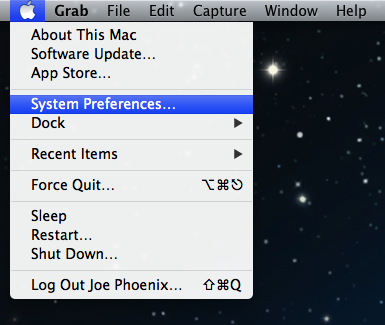
- 2. Click on the Security & Privacy preference pane, under the Personal header.
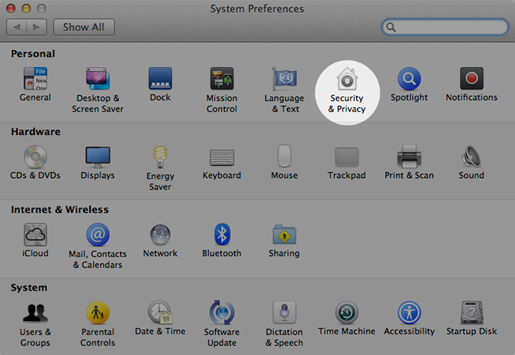
- 3. In the Security & Privacy pane, click on the Lock icon on the bottom-left.
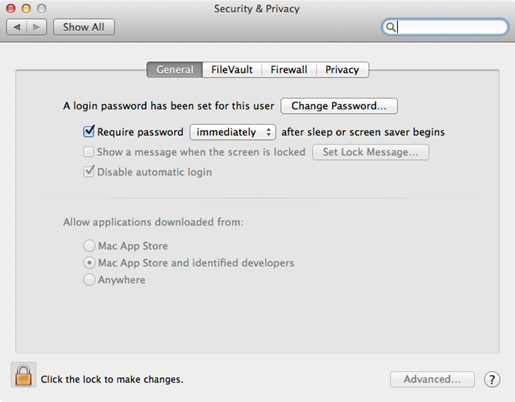
- 4. Enter your Mac's username and password and click Unlock.
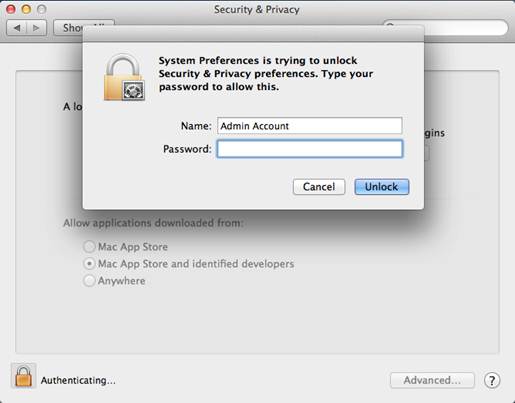
- 5. Click the radio button next to Anywhere.
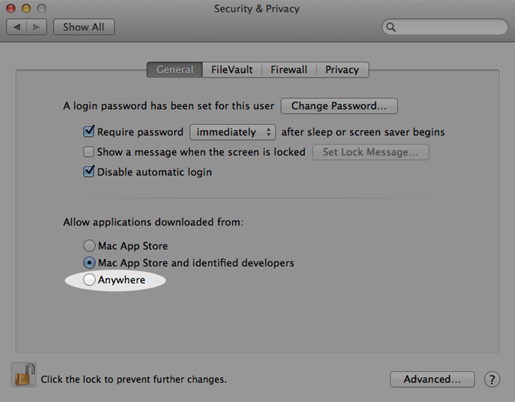
- 6. When prompted, click Allow From Anywhere. You can now install CallScape on your Mac without the installation being blocked.
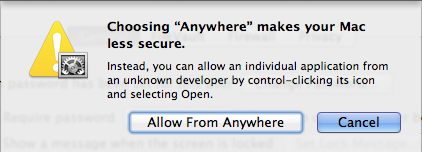
- Re-enabling Gatekeeper
After updating any necessary software, follow the above instructions until step 5, and click the radio button next to Mac App Store and identified developers . Then close the System Preferences window.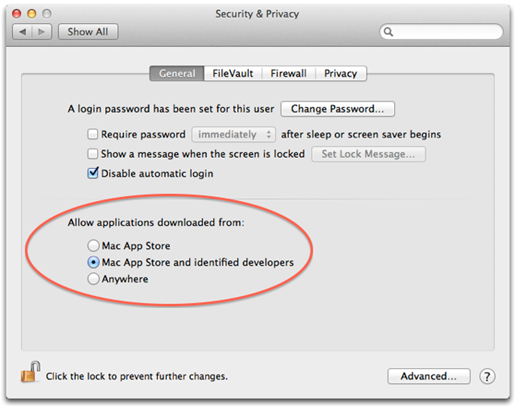
Go to this Apple link for more details: http://support.apple.com/kb/HT5290.